To connect your business Outlook email to OutreachPlus, click on your image on the top right of the application, select Email Accounts, and then press + Email Accounts button and select "Other" option:
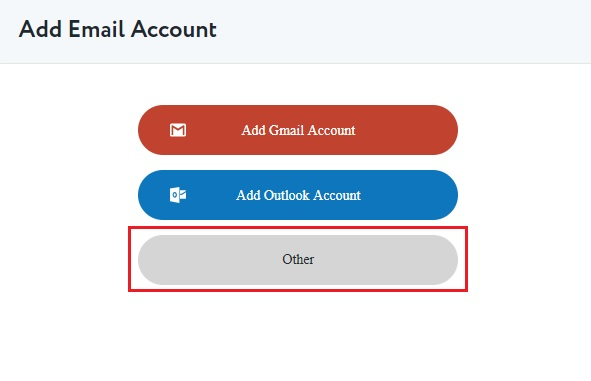
*Note* "Add Outlook Account Button" is for private Outlook emails. On the following screen, fill out the fields with the correct credentials.
Here is an example

You can find server settings below:
Office 365:
IMAP Server: outlook.office365.com
IMAP Port: 993
SSL Protocol: ON
IMAP Username: (your Office365 username)
IMAP Password: (your Office365 password)
SMTP Server: smtp.office365.com
SMTP Port: 587
SSL Protocol: OFF
SMTP Username: (your Office365 username)
SMTP Password: (your Office365 password)
Outlook:
IMAP Server: imap-mail.outlook.com
IMAP Port: 993
SSL Protocol: ON
IMAP Username: (your Outlook email)
IMAP Password: (your Outlook password)
SMTP Server: smtp-mail.outlook.com
SMTP Port: 587
SSL Protocol: OFF
SMTP Username: (Your Office365 username)
SMTP Password: (Your Office365 password)
After you connect your business Outlook account, you'll be able to select that account when you are sending emails from step 2 of the campaign screen.
